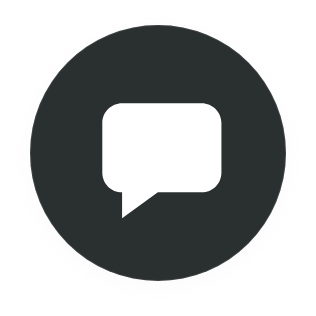What is a file manager?
In order for any type of program or operational system to work and run smoothly, it needs a properly organized file system from which information can be retrieved in order to carry out functions and work. A category of programs called file managers are used to access and manage files and directories through a graphical interface. They can be local like the files in your computer or they can be web based like the management of the files of your website. File managers allow you to view, edit, move, copy, create, and delete files, whether they be on your computer or on a server. Their GUI (graphical user interfaces) provides the structure and the hierarchy of folders where your files are stored.
Linux file managers
Linux is an open source operating system used for all types of shared servers. It is supported on most major platforms and is easily configured to fit the needs of the client. Linux uses a tree- like structure or filesystem where files are organized into directories. The system has three main branches. The ordinary files are files that have or hold data, text, or instructions. Directories are where ordinary and special files are stored. Special files give access to hardware such as hard drives, ethernet adapters, modems and so on.
To manage the files in a Linux server, you will need a file manager. For remote servers, you can connect to a linux host via an SSH (Secure Shell) encrypted connection and call the linux file manager using the terminal. If you don’t have a manager installed, here are some of the most popular Linux file managers to choose from. Please check the corresponding directions for the installation of each file manager.
At the top of the list is GNU Midnight Commander, Ranger Console File Manager, and Cfiles Fast Terminal File Manager. Each file manager has a terminal script specific to it. To call the file manager once you have connected via SSH, simply type in the command. For example, the command used by Midnight Commander is mc, for Ranger Console it’s ranger, and for Cfiles Fast Terminal File Manager it’s cf.
FTP file managers
FTP stands for File Transfer Protocol. FTP is used to access and modify files that are on the internet or on a server. There are a few ways of accessing these files, however, in all cases, you must have an IP address or a domain and the necessary permission for accessing the files.
One way to make an FTP connection is by using command line FTP like command prompt for Windows or Terminal for Mac. A web browser can also be used for larger directories. However, the most common and reliable way to make an FTP connection is by using an FTP client, a program specifically designed for the transfer and management of files. These FTP file managers allow you to access your files from the server and manage them on your computer.
In order to use an FTP client, you will need to install it on your computer. There are quite a few free FTP clients both for Windows and Mac. One of the most popular FTP clients is FileZilla. It is an open source program which you can download into your computer and connect to the server where your files are stored. In order to connect, you will need to have the credentials such as an IP address or FTP/SFTP host, a user name, a password, and a port. Once you have filled these in, and a connection with your server has been established, you will be able to view your files and, depending on your permission level, make modifications to the files and folder, download them, and upload new files or folders.
WordPress file manager
WordPress does not have a default file management system where you can access, modify, and manage the core files of your website. WP does however, allow you to edit media and plugin and theme files through the WP admin dashboard.
You can also use a plugin for the management of your files. By using a file manager plugin in WP, you omit the extra steps of having FTP credentials and connecting to an FTP client. Everything is right there in your WordPress admin dashboard. With WP file management, depending on your permission level, you can modify the files, upload, download, change, delete, move, etc. your files. You can also rewrite the php code and modify plugin and theme files to suit your website and management needs. It is important to note that this option being a web interface may cause problems and become inoperative if mistakes are made in the code. A more secure, stable, and powerful file manager, such as an FTP is always recommended.
cPanel file managers
cPannel interface is the control board of everything that is on your server. For that reason, if you are using shared hosting, you will almost never have access to cPanel. That access will remain with your shared hosting provider. Though cPanel is also a web based file manager that does not use an FTP connection in order to access your files, its functionality goes beyond file management and into areas of domain and subdomain creation, email account setup, database installation and so on.
You will need access permissions and credentials like username and password in order to log into your cPanel interface and manage the files on your server. Like most web file managers, you can create, modify, copy, upload, delete the files using the cPanel interface. You can also make use of its text and code editors, send files to trash before permanently deleting them, and change the settings of the cPanel interface to better fit your management needs.
Managing files with 10Web (SFTP)
As an administrator or owner of the workspace, you have complete access to the file management of your website. 10Web automated managed hosting provides you with FTP credentials for quickly accessing the files on your server. We recommend you use an FTP/SFTP client to establish a connection. First, you will need to install an FTP client on your computer, such as FileZilla. Once the installation is complete, to get started, go ahead and run the FTP client.
From your 10Web dashboard:
- Click on the website where you want to establish an FTP connection
- Click on the Credentials
- Find the SFTP card
On this card you will have all the information you need in order to establish the connection. Because 10Web uses a secure FTP connection, when connecting, you will need to make sure that your connection type is set to SFTP in your FTP client settings.