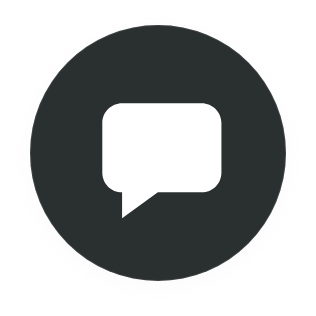What is WordPress multisite?
WordPress multisite is a feature by WordPress that allows users to manage multiple websites more efficiently from one dashboard. It acts as a network for all sites. If a person or business owns multiple websites, WordPress multisite allows them to log in to one WordPress dashboard and switch between any of the sites by using a dropdown menu. This is contrast to having to log in and out of multiple dashboards dedicated to specific individual sites.
Implementations
WordPress comes equipped with the option of Multisite so a user only needs to make a couple of customizations to implement it.
When activating Multisite, you have the option of either using subdomains or subdirectories. These options relate to the actual structure of the URLs that are being used in the network—the way WordPress will create URLs for the websites. If you have a network called thenetwork.com and have a site called theblog, depending on the option chosen, the URL will be as follows:
Subdomain: Using subdomains means theblog will have an address of theblog.thenetwork.com
Subdirectory: Using subdirectories means theblog will have an address of thenetwork.com/theblog
Additional user roles
With Multisite, the network administrator (Super Admin) can create and manage users. A site administrator can also do this, but is limited to user privileges pertaining to the specific site rather than the entire network.
Essentially, in Multisite the user roles are the same as the main roles of WordPress, with the inclusion of a Super Admin:
- Super Admin: A Super Admin is a user with access to all multisite network administration features.
- Administrator: An Administrator is a user who has access to all of the administration features within a single website.
- Editor: An Editor is a user who is able to publish and manage posts, including those created by other users.
- Author: An Author is a user who is able to write and manage only their own posts.
- Contributor: A Contributor is a user who can write and manage their own posts, but cannot publish it themselves.
- Subscriber: A subscriber is a user who only has access to managing their own profile (updating user profiles, changing their password).
Network dashboard features
The standout feature of WordPress Multisite is that you have the ability to create, run, and manage multiple websites from a single dashboard. This is a time-saving feature that is particularly useful if you are operating multiple websites.
To get to your Multisite dashboard, simply:
- Log in to your WordPress website
- Move your mouse over Sites
- Click on Network Admin
- Click on Dashboard
Here you can add, deactivate, archive, and delete websites in your network.
Plugin and theme management on multisite
With WordPress Multisite, regardless of how many times a plugin or theme is used, they are only stored once in the wp-content directory of your WordPress, meaning less server storage space being used.
To manage plugins:
- Move your mouse over Sites
- Click on Network Admin
- Click on Plugins
Here you can click Network Activate under the plugin options in order to add it to your network.
To manage themes:
- Move your mouse over Sites
- Click on Network Admin
- Click on Themes
Here you can access all the themes that are installed. You can install a new one to the entire network, disable one that had been installed, or make the theme available to website admins.
Site admins cannot install themes or plugins on their own, only the network admin can. Once a network admin installs themes and plugins, site admins can then activate them.
Database and file structure
WordPress Multisite has the same structure, basic/core files, and same code base as a standard single-site installation on WordPress. As mentioned above, themes and plugins are only stored once, regardless of how many times they are being used.
The difference between the files of a single-site and multisite installation are found in the wp-config.php file (more lines of code), the .htaccess file, and the wp-uploads folder (contains subfolders for each website in a multisite).
In terms of databases, a single-site WordPress installation has 12 database tables where page data and settings are kept. In the case of a multisite, 10 from these 12 tables are duplicated for every website that is part of the network to keep content of each site separate.